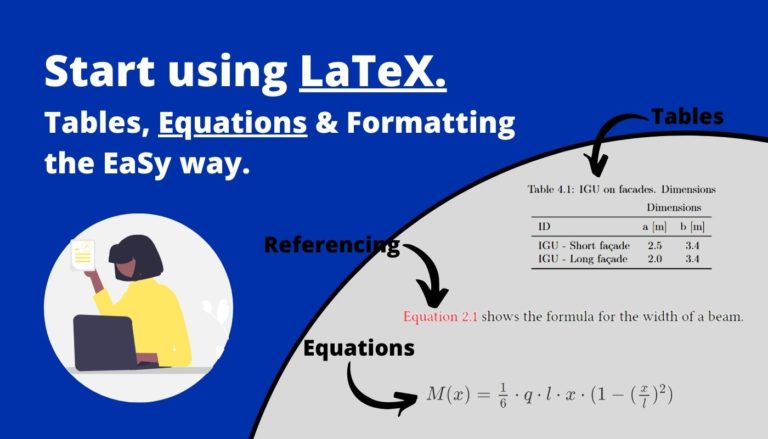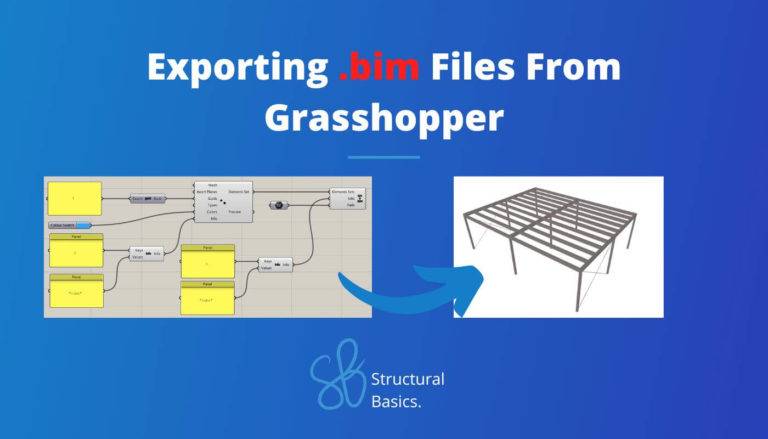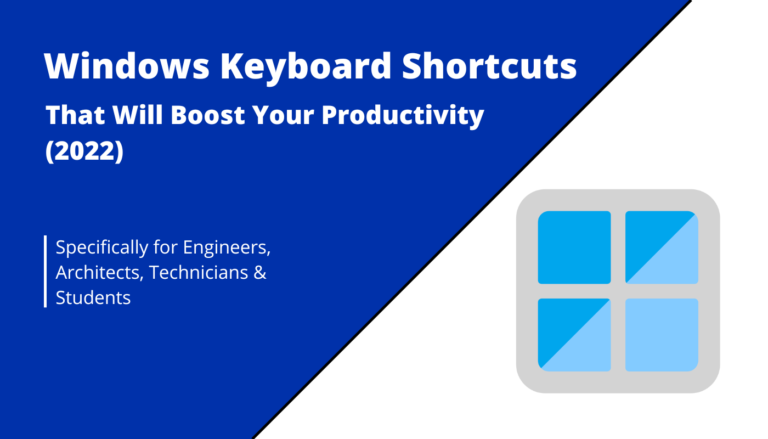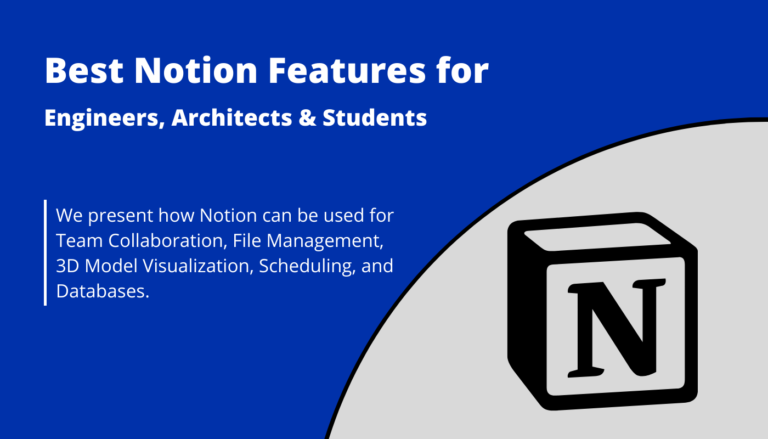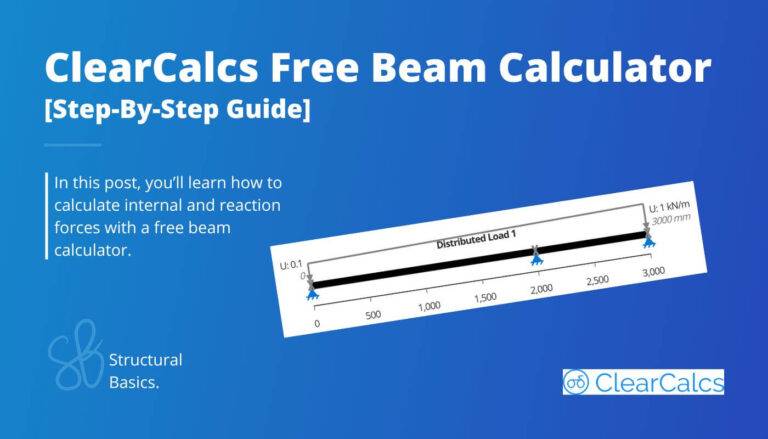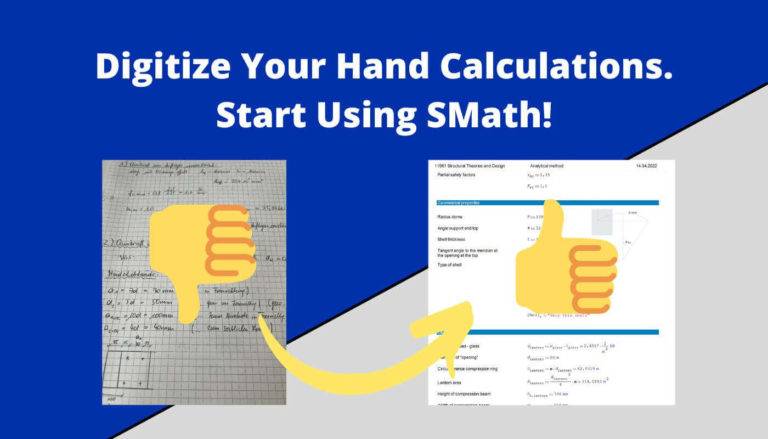How To Link Mendeley To Overleaf [Step-By-Step]
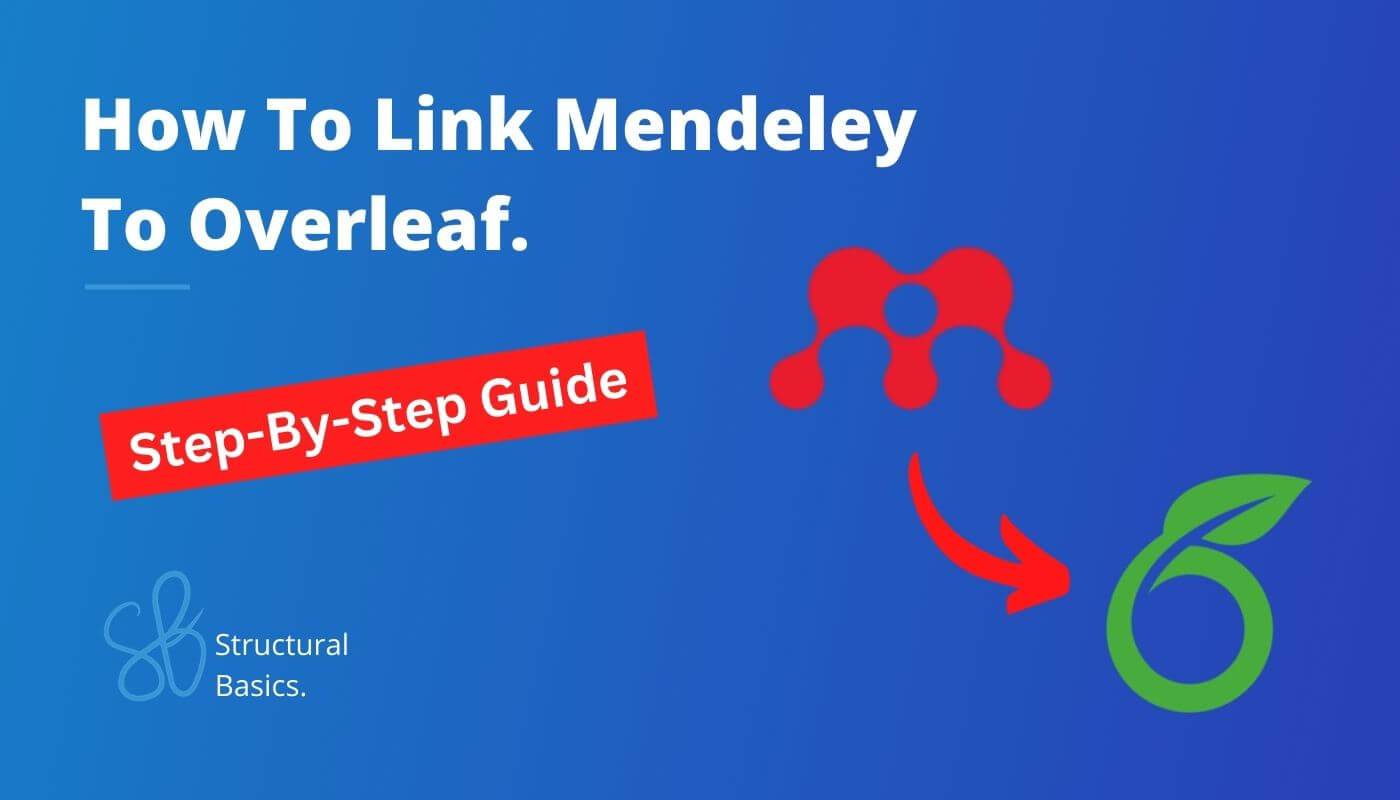
That’s right. The Mendeley Integration is a big time-saver ⌚⌚, and you get rid of the boring manual reference work.
But the setup of this workflow is not as straightforward and requires clicking a few hidden buttons. 🔳🔳
What Is Mendeley?
Mendeley is a reference management software mainly used in academia. I used it the first time for my master’s thesis.
And it saved me a lot of time 🙏🙏, because I didn’t have to worry about my references and bibliography any more.
In simple terms, you drag and drop a research paper into the application and Mendeley automatically generates the information required for the bibliography.
If you set it up with Overleaf, then the research paper already shows up in the bibliography.
It’s great! Isn’t it?! 🚀🚀
You probably came here, because you wanted to know how to connect Mendeley with Overleaf.
Click here to jump where we show the step-by-step process.
What Is Overleaf?
Overleaf is a LaTeX editor on the web which you simply access with your browser. This makes team work with other people very easy, as multiple people can work with a document at the same time.
You can check out our LaTeX getting started guide, where we introduce LaTeX and set up our first Overleaf document.
For this tutorial, we assume you already have an Overleaf document. If you don’t then check out our LaTeX getting started guide, which we linked above.
Alright, let’s check out how we can connect our Overleaf document with Mendeley.
Link Mendeley To Overleaf
To automatically update our references (bibliography) in Overleaf with the help of Mendeley, we have to do the following steps:
- Download Mendeley, create and account and sign-in
- Drag & drop your first paper into the Mendeley UI
- Add information
- Link the Mendeley integration to Overleaf
- Add your bibliography from Mendeley
- Use the references – Bibliography will automatically add the paper
We’ll go through all steps with an example.
1. Download Mendeley, create an account and sign-in
You can download the desktop app from here:
Then create an account and sign in.
2. Drag & drop your first paper into the Mendeley UI
Once you are signed in, drag and drop a paper into the canvas. 👇👇
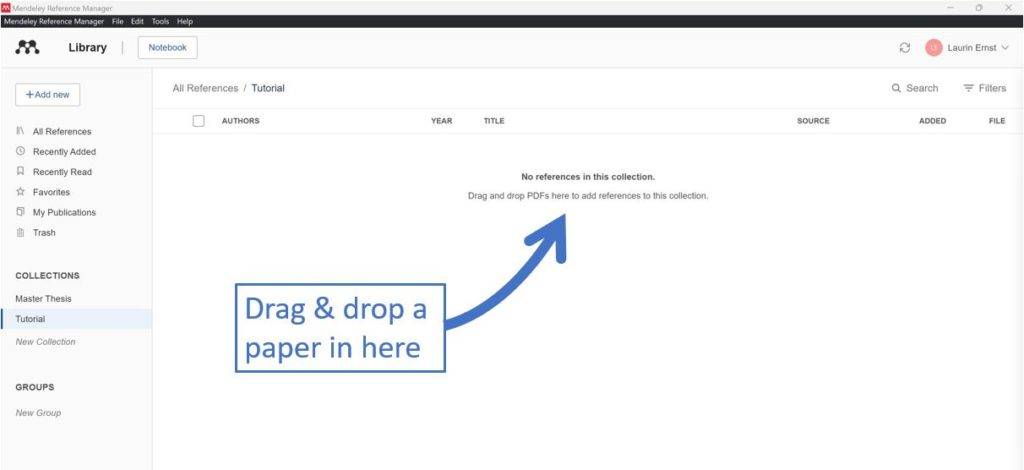
The paper should now appear.
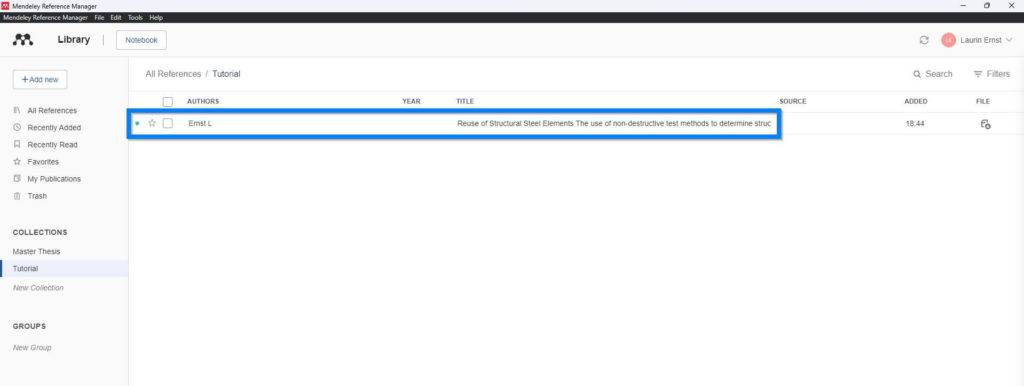
3. Add information
Mendeley does retrieve a lot of the information from the papers, but in most cases not all the data we want to add to the reference.
You can add or edit information by clicking on the title. Then a bar on the right side will pop up.
In my case, the title wasn’t added correctly, and I also want to add the publication year.
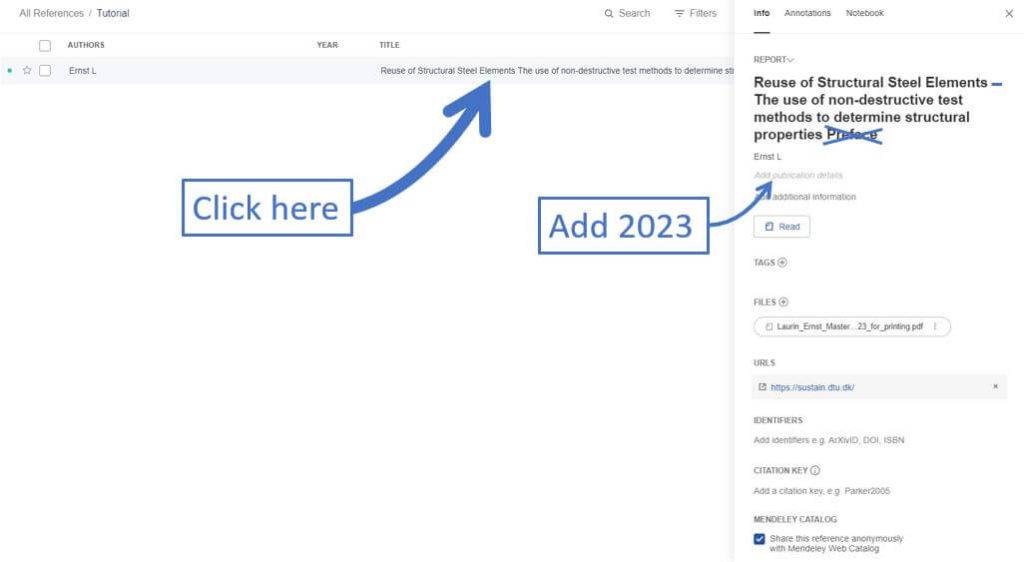
So if we do these edits, it looks like this afterwards. ⬇️⬇️
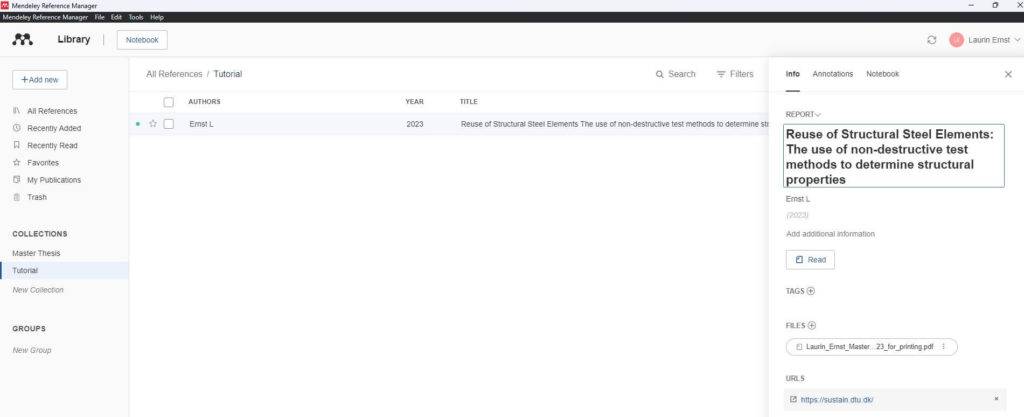
4. Link the Mendeley Integration to Overleaf
Now, go to Overleaf >> Account >> Account Settings
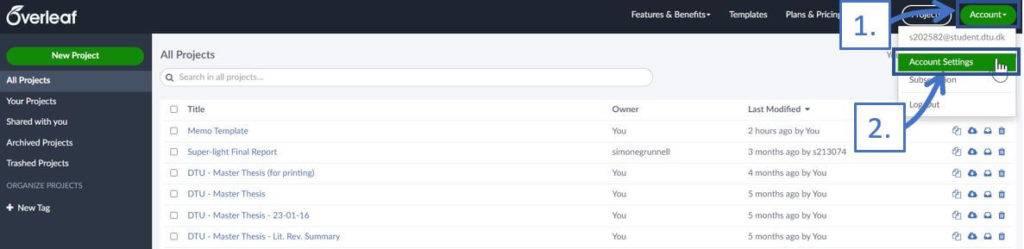
Scroll down and click 👆👆 on Link Mendeley Integration.
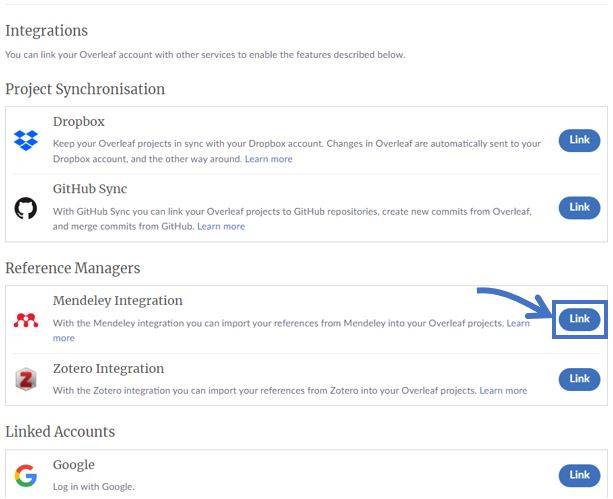
After you signed in to your account, your mendeley account is connected to Overleaf.
Now, head back to your project document for the next step.
5. Add your bibliography from Mendeley
Click on Upload
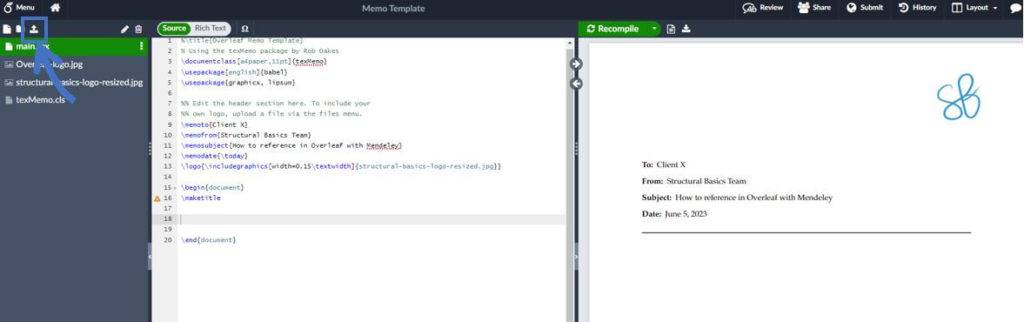
Select From Mendeley, give the bibliography a name, and click Create.
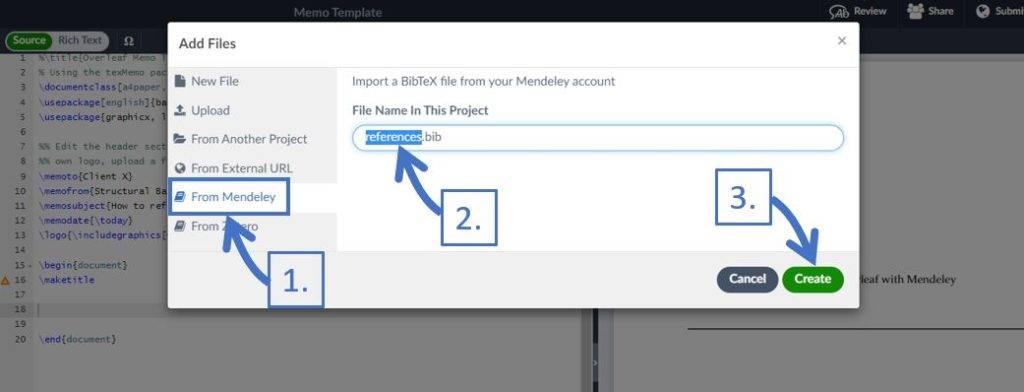
Et voilà, all the reference appear in the references.bib file.
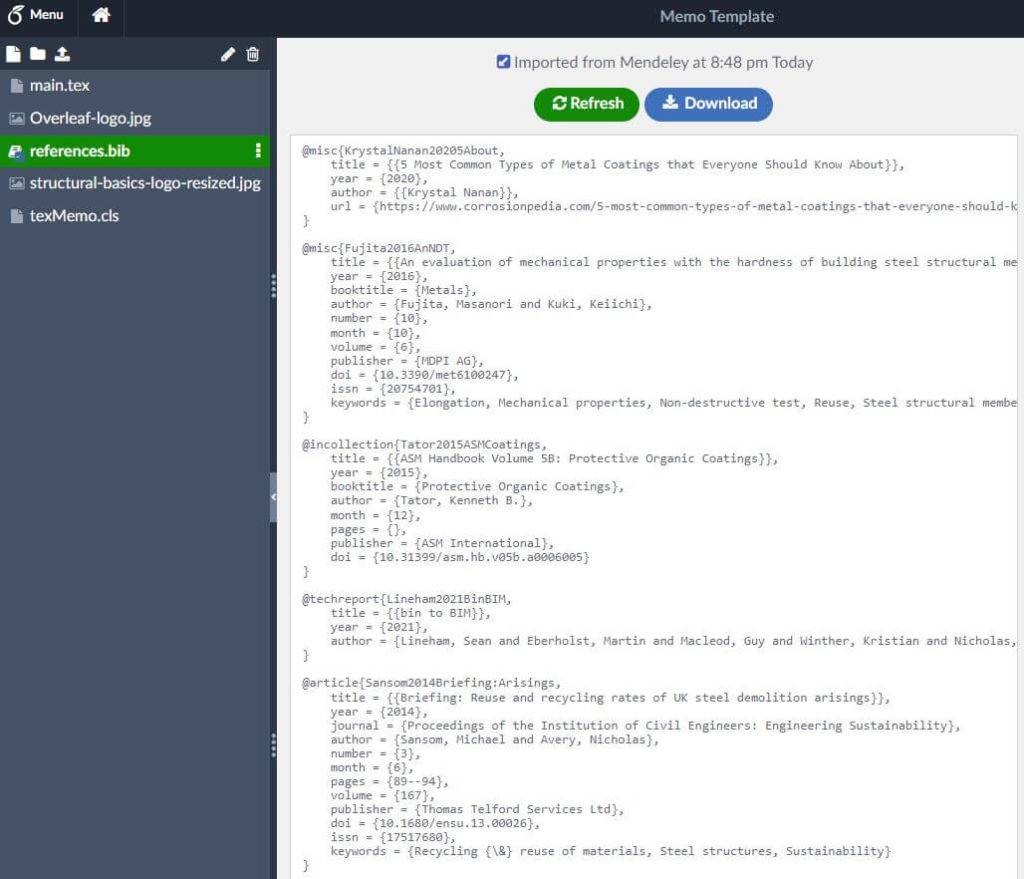
6. Use the references – Bibliography will automatically add the paper
The bibliography has not been added to the printed PDF yet. That’s because we haven’t used any of the references.
So let’s do that. You’ll add a reference by typing.
\cite{Name of the paper in the bibliography}In my case, my master thesis is called: Ernst2023ReuseProperties.
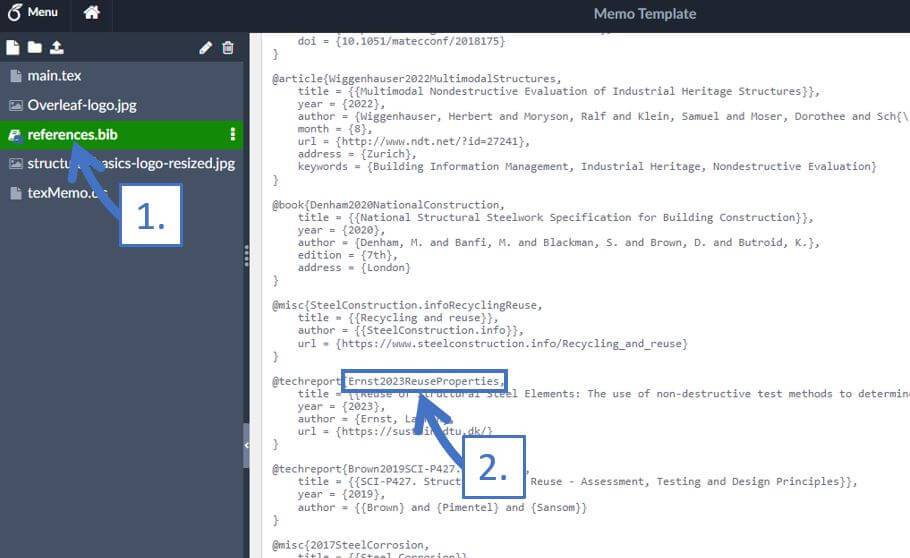
Copy this name and paste it inside the {} of \cite{}.
Now, we only need to use a package, reference the bibliography into the page and print the bibliography.
\usepackage{biblatex} %Imports biblatex package
\addbibresource{references.bib} %Import the bibliography file
\printbibliography %Prints bibliographyEt voilà, the bibliography/references is added. 🎉🎉
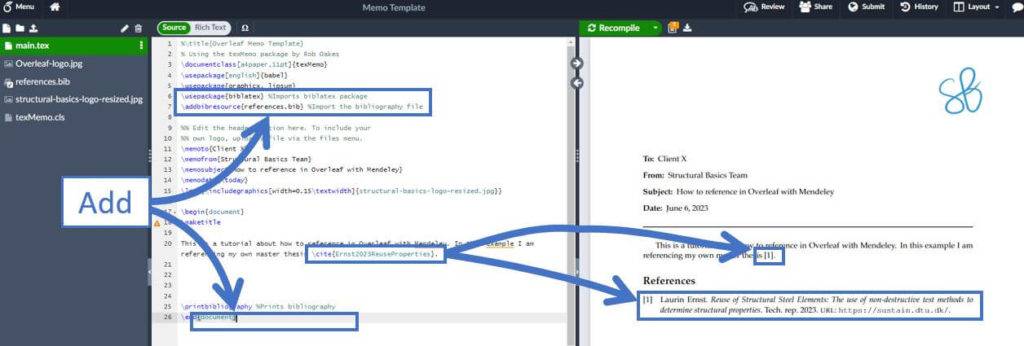
Tip
This took me quite a long time to figure out, and I was wondering why new papers were no longer added.
So, whenever you add a paper, the bibliography will not automatically update in Overleaf.
You need to click on Refresh. 👆👆
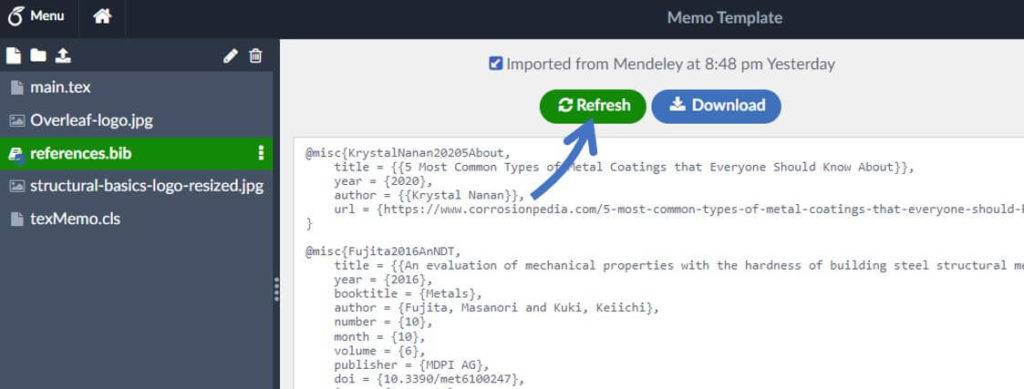
Pros And Cons About Mendeley and Overleaf
Overall, I was very happy about the degree of automation these 2 tools gave me when I was writing my thesis. However, I also discovered some problems.
Let’s list all the pros and cons.
Pros:
- Easy to use + great user interface. You just drag and drop your papers into the program
- Easy to set up, and you only have to set it up once
- No formatting required. Overleaf and the template will take care of that.
- You don’t need to double-check whether you used a reference, as Overleaf will only “print” papers that you cited.
Dislike:
- Every time you edit or add information to a paper in Mendeley the name in Overleaf will change, and you need to reference the paper again.
Conclusion
Mendeley is definitely a time-saver when it comes to referencing in Overleaf. Time you can spend better on writing your thesis, paper, etc. 🙌🙌
Imagine doing all that manually?!
But now, I’d like to hear from you, what are you using Mendeley and Overleaf for? Let us know in the comments below. ✍️
If you are interested in tech and productivity for Engineering, then check out those articles:
- 15 Windows Shortcuts that Will Boost Your Productivity
- Use Notion for Your Engineering Workflows
- Getting Started With SMath
Mendeley And Overleaf FAQ
Mendeley can be integrated with Overleaf to streamline the citation and referencing process. With the integration, you can access your Mendeley library directly within Overleaf, import references, and easily insert citations and bibliographies into your LaTeX document.
Yes, the Mendeley integration works also with collaborative projects in Overleaf. Every member of the shared Overleaf document will be able to access the shared Mendeley library.