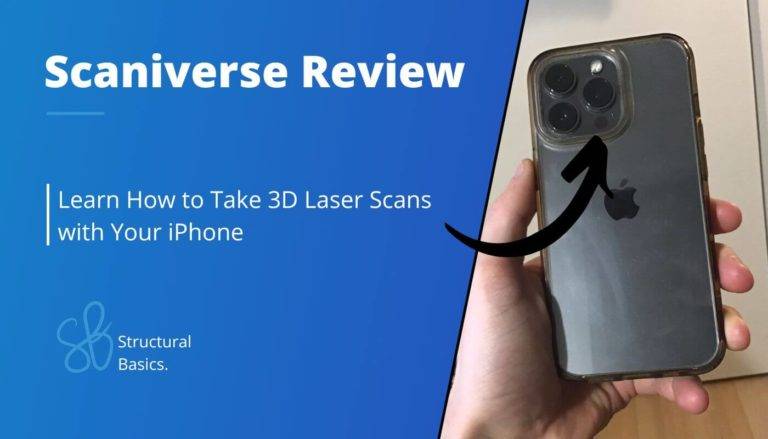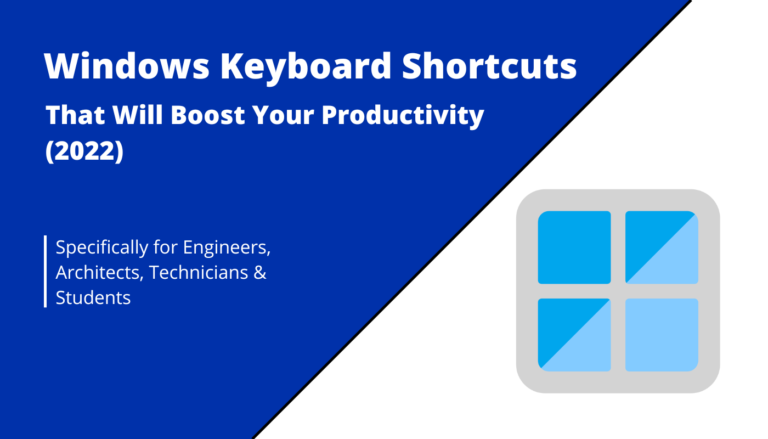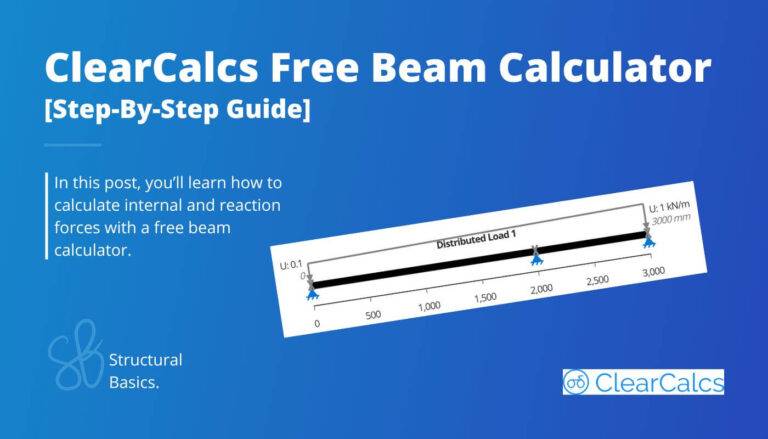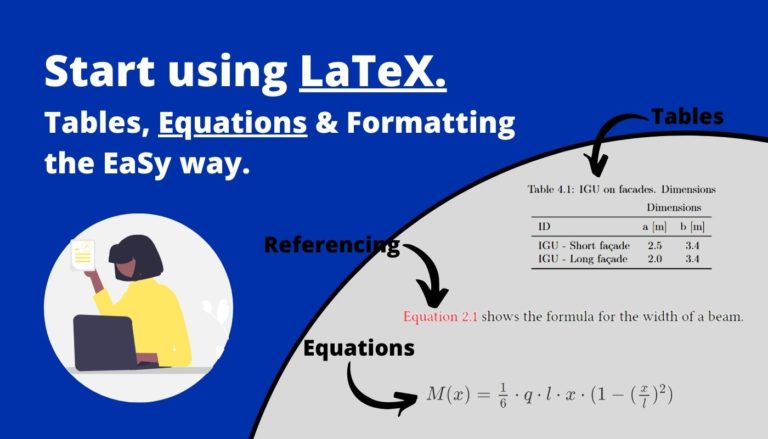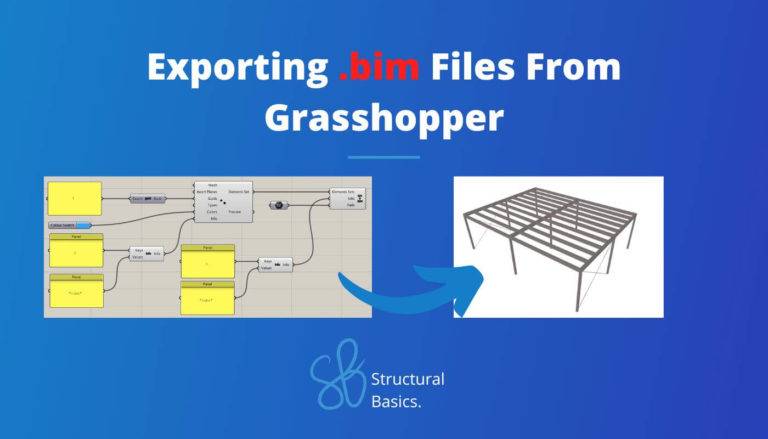5+ Best Notion Features for Engineers, Architects & Students (2025)
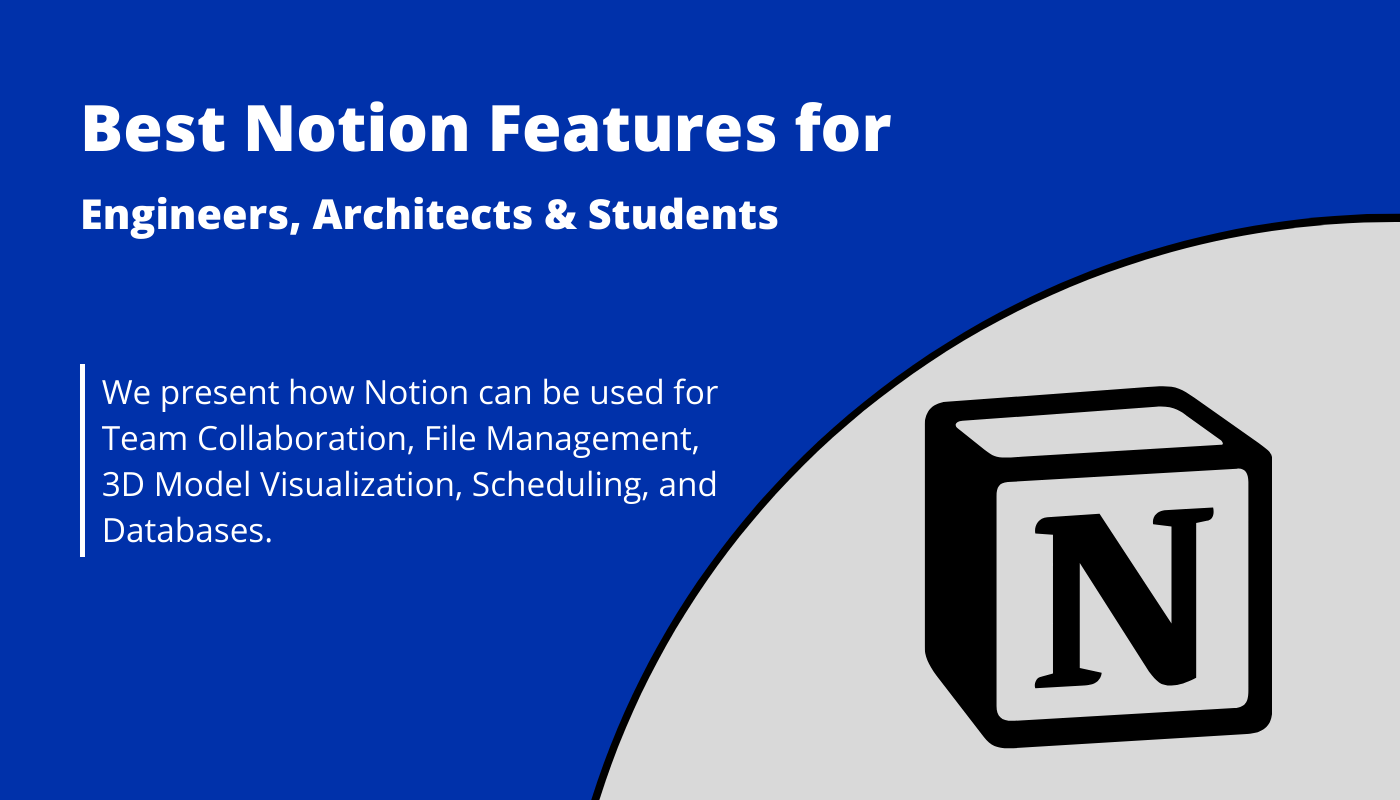
Learn how to use Notion to digitize your physical notes, To-Do lists, team collaboration and personal life.
Daily journaling in a physical notebook, structural design with pencil and paper or printing e-mails to store them in binders. Who hasn’t seen it?
And to be honest, any sort of documentation with paper comes with a lot of risks or extra work like
- a physical journal can be displaced or lost
- paper documentation can be lost or needs extra time to scan. And what about changes? One mistake leads you to redo the whole calculation and scan
- printing e-mails needs space in your office and takes often more time to be found when you need it
But I was no different, let me tell you a little story about one of my experiences.
I used to journal my yearly, quarterly and monthly goals in a physical notebook every year for the last 5-7 years.
Guess how often I actually looked at my goals during the year to remind myself of what I wanted to achieve?
Unfortunately never!
I put the notebook in a drawer and basically forgot about it every year to then redo the process and try to do it better. But it never worked.
Now, I might be an extreme case and for some people physical notebooks work just fine. Unfortunately not for me and probably for a lot of more people.
Luckily, in the process of digitizing my whole life, from note-taking to design calculations, I found a tool that lets me define yearly, monthly, weekly goals and I actually look and act on them.
And as you can guess, this tool is Notion.
So in this article, I’ll show you Notion and give you a step-by-step guide on how to get started. This guide is specifically for Engineers, Architects and Students.
Let’s get started

Personal Take
If you want to replace your handwritten notebook, want to have access to your notes, ideas, to-do lists and files at any point from your phone or laptop, then Notion is your choice. I used to write down my yearly goals on a piece of paper. Guess how often I looked back on those goals and checked if I am achieving them? – Never! But since I use Notion for this task, I look at my goals a couple of times each month and also act on them.
Best For
Personal note-taking, connection of files, documentation of workflows, easy access for team members.
Features
To-Do lists, interconnected databases, schedules, mobile access, file management, create a homepage, team collaboration, and much more.
Price
Free for Individuals – 8$/user/month for teams.
Extras
Visualize 3D BIM models, create widgets on your phone, Chrome extension, easy to make tutorials or courses for colleagues (more on that later).
The best note-taking and planning app. It’s the one place where I collect and sort all of my ideas and information of projects.
But Notion is much more than a note-taking app…
Features
1. Visualize 3D BIM Models
As I have worked as a BIM Modeller and BIM Coordinator for a couple of years, this feature is big for me.
Notion allows us to visualize 3D BIM models like the following one.
Visualization of 3D BIM model in Notion
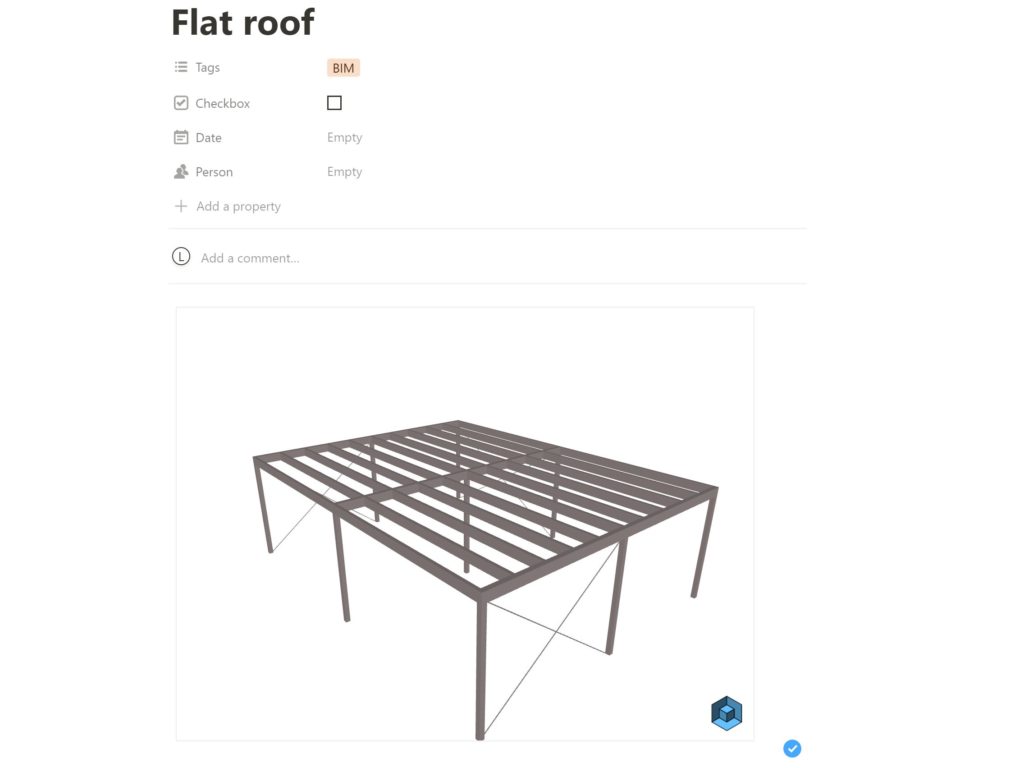
Now, the file type that is used in this example is .bim and you can follow this guide on how to create .bim files from Rhino/Grasshopper, but ifc files can also be visualized.
I am currently taking the ifc.js crash-course, and I will update this post once I figured out how to visualize ifc files on Notion.
But isn’t this an awesome feature. Just think about how easy (and cheap) model based collaboration becomes.
You just have to send a colleague a URL link to the Notion page and that colleague can move around in the model and make comments below without having to pay for an expensive licence of an ifc viewer and exchanging internal comments by email or Word.
Or just think about if you are an Architect and you design a family house. These clients (families) just have to open a URL link and create a free Notion account to see their house design. Additionally, they can add comments on what they would like to change.
Isn’t that a super easy and fast way of communication and collaboration?
2. Checkboxes
Checkboxes allow you to control whether a task has been done or not. I personally use it for my weekly To-Do and Goals list.
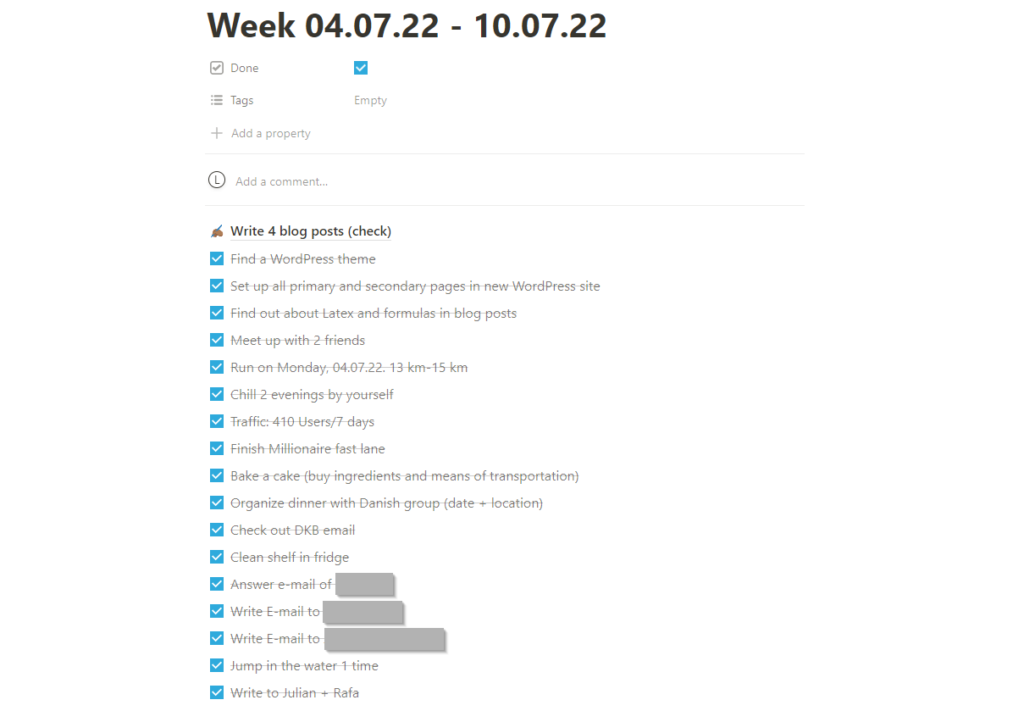
Now those checkboxes also help on projects where multiple people work on to make sure tasks have been completed.
3. Tables with pages
Let me explain what I mean by pages within tables.
A page is basically a place where you can document stuff. For example, my Weekly Goals List is a page. A table with pages is basically a table with columns and rows, but within the cells there are links to pages.
This is super helpful when collecting data, but you don’t want to go into the details in a table.
My Monthly goals page is basically a table with pages, tags and checkboxes✔️.
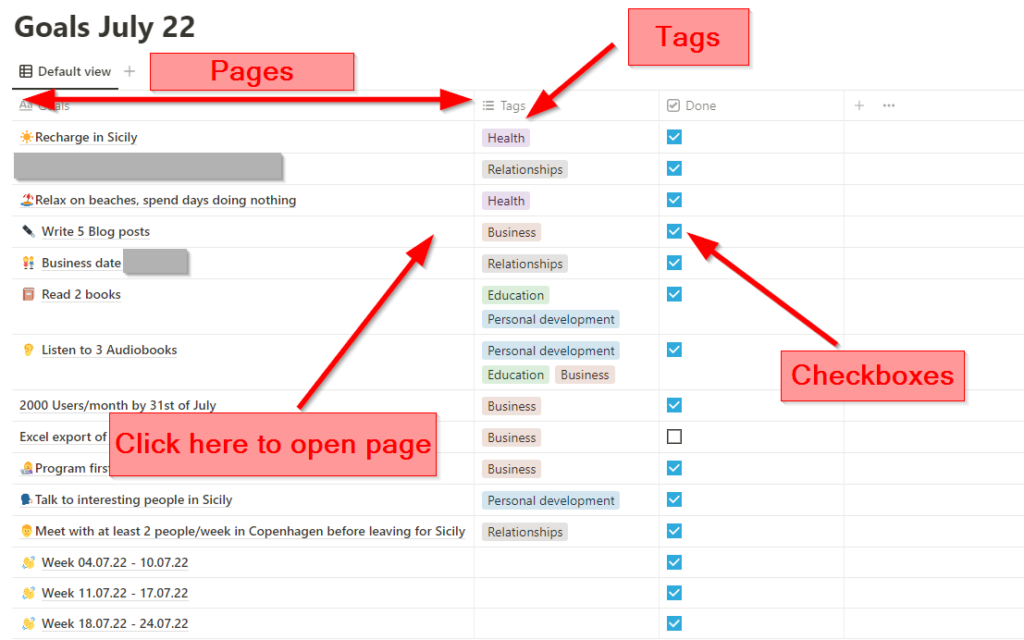
Once you click on a cell with a page in Notion, the page will open.
And you can completely customize the page as you wish with all features Notion has.
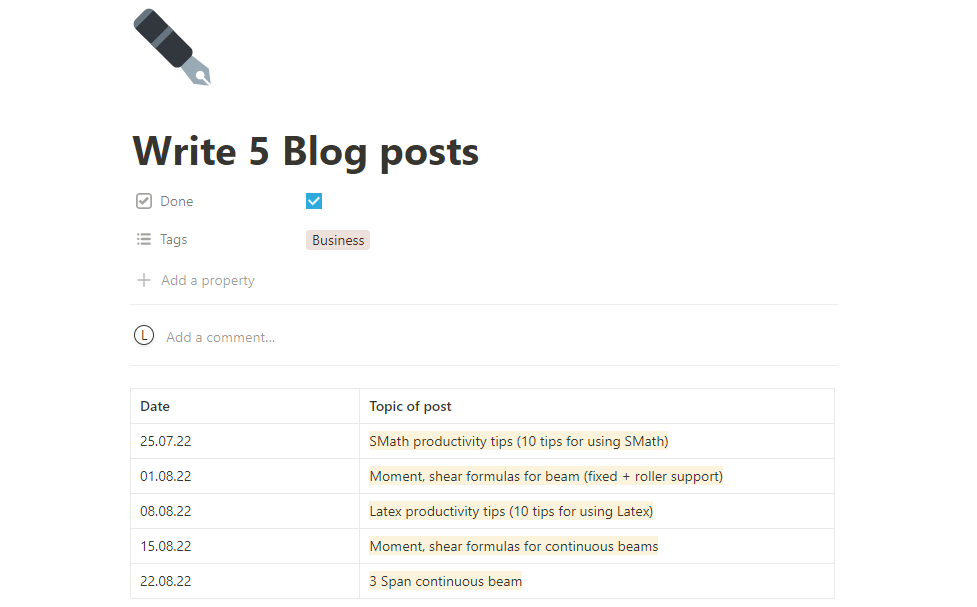
These tables with linked pages are a good way to manage structural engineering projects and tasks, as in the following picture.
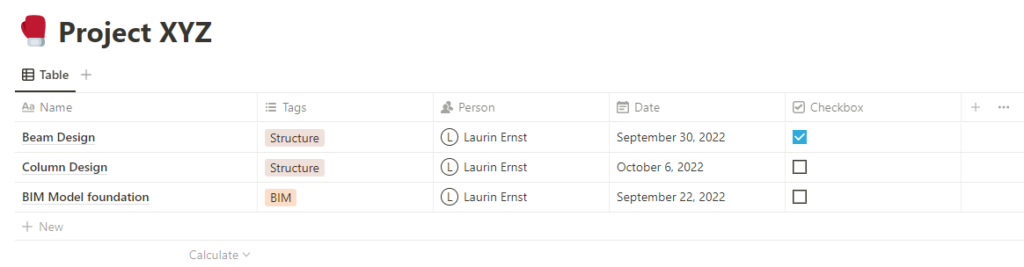
4. Mobile App
The Notion mobile app gives you easy access to all documents from anywhere, and you can easily add notes, pictures, comments and do anything you normally would do with the web app with your laptop.
This is very beneficial for us architects and engineers when we do site inspections, and we want to add comments, pictures and even voice memos.
Once we are back in the office we have instantly access to structured data without having to transfer pictures from a camera via a cable.
5. Notion Widgets on your iPhone
This is something I personally enjoy a lot, which is boosting my creativity. Let’s have a look at an example of my minimalistic iPhone home screen.
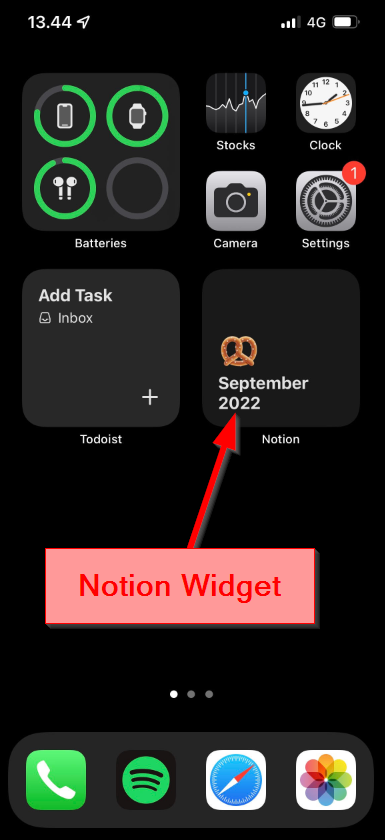
With the Notion Widget, I can always instantly open a relevant page which I have chosen.
In my case, I like to look at my monthly goals a few times and check up on them.
Back to the topic. If you click on the widget, your chosen page in Notion opens up. So it’s basically a shortcut which lets you focus on the things that are important.
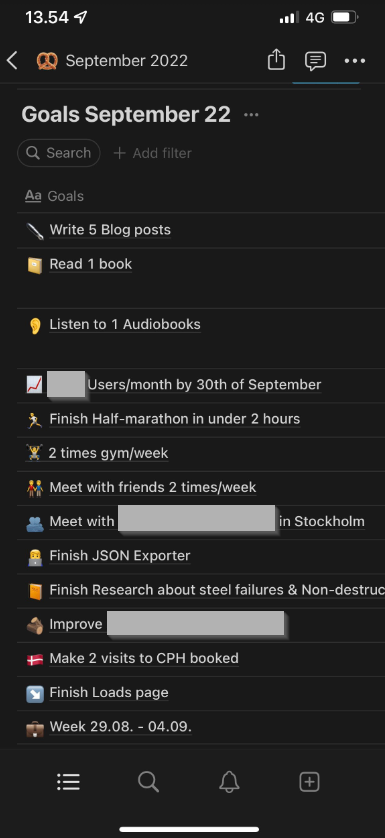
Now, how can you create the Notion Widget?
- First, you need to have the Notion app installed on your iPhone
- Hold your finger long enough on the screen
- Click the + symbol in the left top corner
- Search for Notion and select the Widget you would like to add
- Click on the Widget and select the page you would like to display
6. Schedules/Calendars
Schedules and Calendars are essential in projects. Usually we use tools like Google Calendar, Outlook Calendar, a scheduling tool like Microsoft Project or even Microsoft Excel.
The point is – we never link our data and information to our schedules, right?
This is where Notion comes in. Once you add a date to a task, the task is automatically linked to the date and all of its information.
Now, when you create a calendar, all tasks of a page (project) already show up.
Let’s continue with our previous example of the table with pages where we also added dates. We can now add a calendar to the page.
- Click on the + button next to table
- Click on calendar on right navigation menu
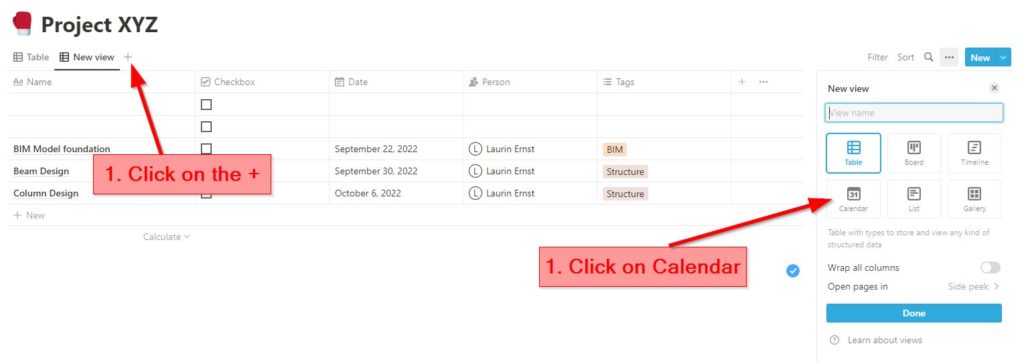
As we already mentioned, all tasks that we previously created show up now in the calendar. You can also create new tasks from the calendar by clicking on a day.
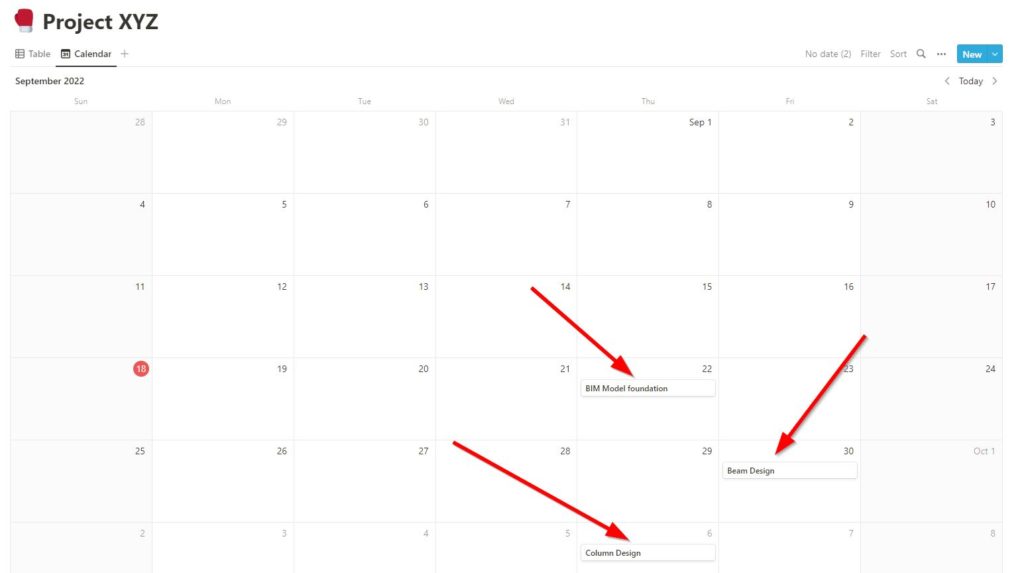
How Notion helps improve your projects, team collaboration and personal life
Task Management and Planning
Plan your projects, create tasks, assign people to those tasks and add them to a schedule – all in one place.
Notion is so unique because it combines so many different tools in one.
It lets you create
- To-Do lists
- Schedules/Calendars
- Tables
- Databases
- Kanban Boards
- and much more
Access from anywhere
Since Notion is a cloud platform, you can access all folders and files from anywhere.
Notion has a very user-friendly app. Any thought can be added at any moment and any location.
Connect files with each other
Connecting files, task, schedules, etc. with each other reduces your time to look for files. Check out feature 3 to learn how to connect files with each other.
Try it for free!
It’s so easy to get started, because it doesn’t cost anything for personal use for 5 GB storage. The only thing you need to do is to create an account, and you’re all set.
And the free version is enough for a long time, I just recently upgraded to the 4$/month version, after using Notion for almost 2 years.
Conclusion
While there are other great software tools which do a certain task better than Notion, the benefit of Notion is that it combines so many features in one platform.
There might even be workflows that are not digital yet, as I was telling you how I journaled my goals the years before 2022.
It’s definitely time to digitalize everything in 2022 and Notion is a great place to start for document storage, team collaboration, personal journaling, scheduling, etc., because it’s
- Easy to use
- free to start and
- equipped with many features
Check out the following articles to further digitize your work.
![How To Link Mendeley To Overleaf [Step-By-Step]](https://www.structuralbasics.com/wp-content/uploads/2023/06/Link-Mendeley-to-Overleaf-768x439.jpg)